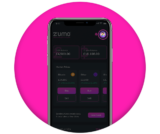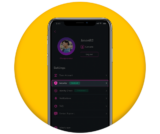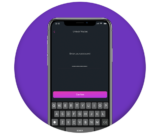When we’re updating the Zumo App, it is likely you will need to log back in using your wallet password or backup phrase.
We’re always advising to keep your backup phrase safe offline. You can read our Crypto security guide: how to keep your crypto safe blog.
So if you haven’t already, please ensure you know your password and make a note of your backup phrase which you can find in the Zumo App following 3 easy steps.
Please keep this backup phrase somewhere safe, and if you have saved it already double-check that it is where it should be.
Remember, as a non-custodial wallet Zumo does not store any of your security credentials. These are your keys to your crypto and if you lose them our Support Team will not be able to assist you with the recovery of your wallet.
Check out our guide to learn more here.